In this digital age, where social media has become an integral part of our lives, Instagram stands out as one of the most popular platforms. However, with the increasing amount of screen time spent on this platform, many users feel overwhelmed and may consider deleting or deactivating their Instagram accounts. If you are one of those users looking to take a break from Instagram, this guide will walk you through the steps to delete your account permanently or deactivate it temporarily.
Deleting your Instagram account is a permanent action, and once it’s done, all your photos, videos, and information will be permanently removed. Here’s a step-by-step guide on how to delete your Instagram account from both your mobile device and computer:
– **Mobile Device:**
Step 1: Open the Instagram application on your Android or iOS device.
Step 2: Go to Account Profile by clicking on the Hamburger menu.
Step 3: Open Account Centre and then go to Personal Details.
Step 4: Now, tap on Account Ownership and Control and select the Deactivation or Deletion option.
Step 5: Select the account you want to remove and select Delete account, then tap on Continue.
Step 6: Select the reason for deleting your account. Enter your Instagram account password and follow the on-screen instructions to delete your Instagram account permanently.
– **Computer:**
Method 1:
Step 1: Sign into your Instagram account on any browser on your computer and go to the following link: https://www.instagram.com/accounts/remove/request/permanent/.
Step 2: Select the reason for deletion from the drop-down menu and re-enter your Instagram password.
Step 3: Click the Delete button, and your account will be permanently deleted.
Method 2:
Step 1: Open the Instagram website on your browser.
Step 2: Click on the Hamburger menu at the bottom and select the Accounts Centre option.
Step 3: Go to Personal Details > Account Ownership and Control > Deactivation or deletion.
Step 4: Select the account you wish to delete and tap on Delete account on the next screen.
Step 5: Enter your password and follow the prompts to delete your Instagram account.
If you’re not ready to part ways with Instagram permanently and just want to take a break, deactivating your account is the way to go. This will allow you to log back in and use your account as usual whenever you decide to return. Follow these steps to deactivate your Instagram account:
– **Mobile Device:**
Step 1: Open the Instagram application on your Android or iOS device.
Step 2: Click on the Hamburger menu and go to the Account Centre option.
Step 3: Click on the Personal Details and then tap on Ownership and Control option.
Step 4: Now, tap on the Deactivation or Deletion option.
Step 5: Select the profile you want to deactivate and tap on it.
Step 6: Tap on the Deactivate account option and tap on Continue.
Step 7: Enter your password and follow the on-screen instructions to deactivate your Instagram account.
– **Computer:**
Step 1: Open the Instagram website on your browser.
Step 2: Click on the Hamburger menu at the bottom and select the Accounts Centre option.
Step 3: Go to Personal Details > Account Ownership and Control > Deactivation or deletion.
Step 4: Select the desired account and then click on Deactivate account.
Step 5: Enter your password and follow the prompts to deactivate your Instagram account.
If you have deleted or deactivated your Instagram account but later change your mind, Instagram provides a 30-day window for reactivation. During this period, you can simply log back into the application and enter your username and password to reactivate your account.
Whether you choose to delete your Instagram account permanently or simply deactivate it temporarily, it’s essential to consider your reasons and evaluate the impact it will have on your online presence. Remember that social media is a powerful tool that can be used positively, so use it wisely.
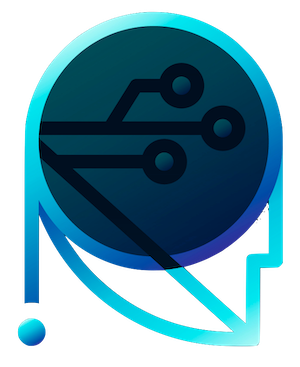
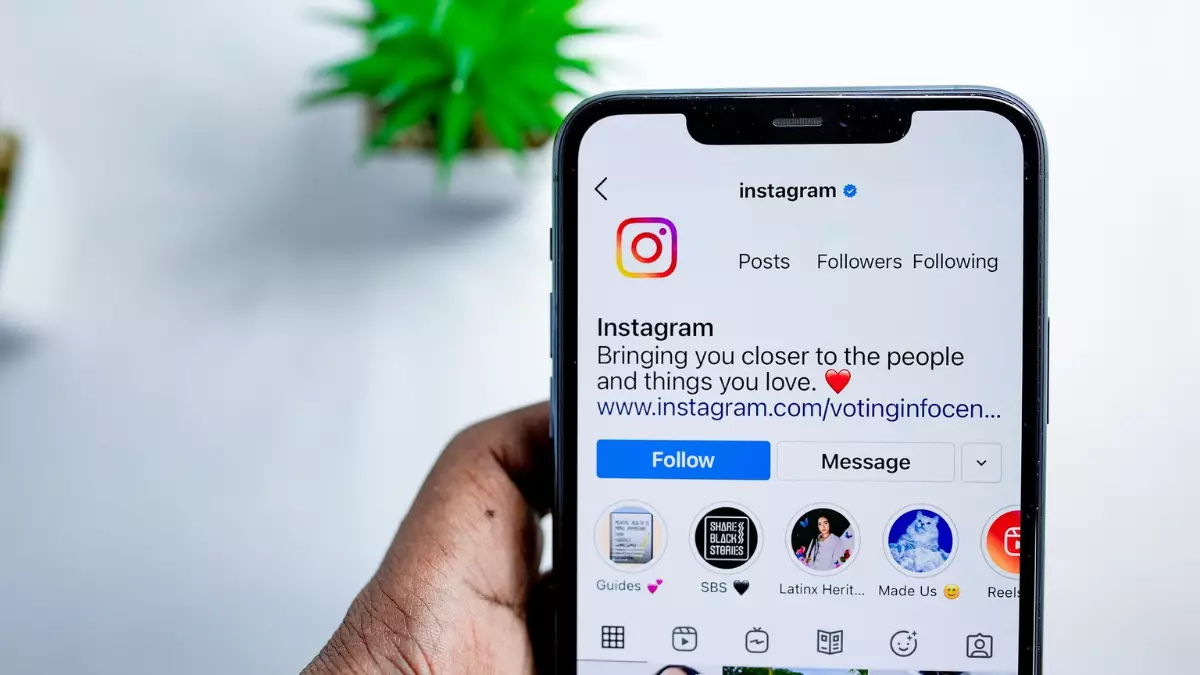
Leave a Reply